The Ultimate Localization Reference
Share practical examples of software localization with other translators
ContributeLatest Images
ať je jeden člen vašeho týmu svědkem paranormálního jevu
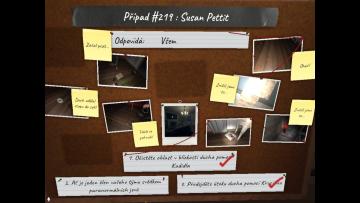
Phasmophobia
Na obrázku se nachází uživatelské rozhraní, které vypadá jako nástěnka s různými informacemi a pokyny. Hlavní prvek je nadpis "Případ 219: Susan Pettit", který...
main menu
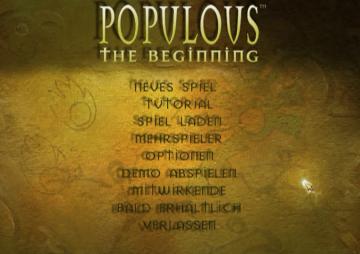
Populous: The Beginning
Die Benutzeroberfläche zeigt das Hauptmenü des Spiels "Populous: The Beginning". Die Hauptüberschrift „POPULOUS“ ist prominent in einer goldenen Schriftart plat...
main menu
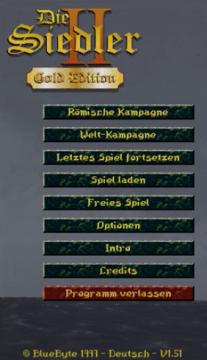
The Settlers II
Im Bild befinden sich die Benutzeroberflächenlabels und Funktionen des Spiels "Die Siedler II: Gold Edition". Am oberen Rand wird der Titel "Die Siedler II" i...
settings screen 2
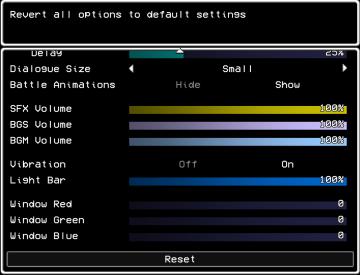
LISA: The Painful - Definitive Edition
The user interface (UI) shown is designed for adjusting game settings, with a clear focus on functionality and accessibility. Here’s a breakdown of its elements...
settings screen 1
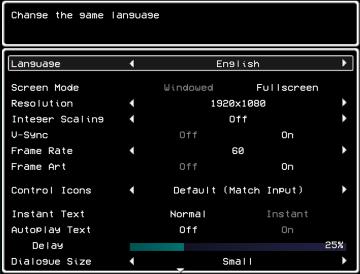
LISA: The Painful - Definitive Edition
The UI in the picture presents a settings menu for a game, focused on various options to customize the gameplay experience. 1. Title Area: The top portion...
video, audio and game settings
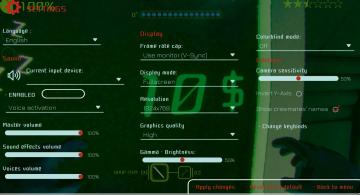
Murky Divers
The image displays a settings menu for a game, characterized by a sleek interface with various adjustable options. Here’s a breakdown of the UI labels and featu...
main menu, host game or join a crew
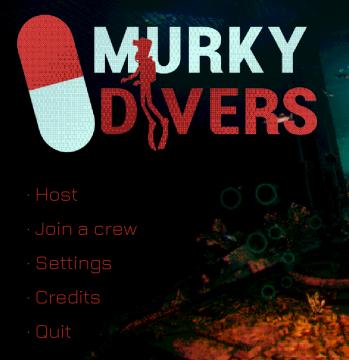
Murky Divers
The user interface (UI) in the image features a dark background with a combination of bright and bold colors that create a striking visual contrast. The main ti...
save management
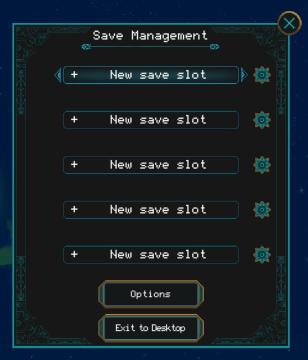
Children of Morta
Save Management: Title indicating the current menu for managing save files. + New save slot: Button to create a new save file. Appears multiple time...
choose a game mode
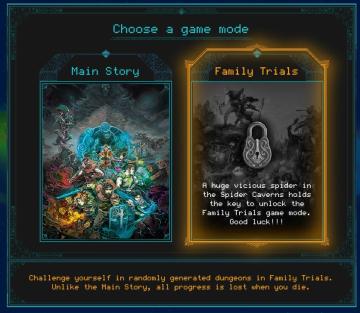
Children of Morta
Choose a Game Mode: Title indicating the selection prompt for gameplay options. Main Story: Option for the primary narrative gameplay mode. Fami...
match statistics: military, economy, technology, society score

Age of Empires 2 Definitive Edition
The user interface features a statistics table that summarizes player performance. Each player's name is accompanied by a unique colored banner, facilitating ea...
spectator browser: spectate multiplayer games
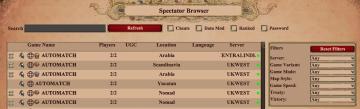
Age of Empires 2 Definitive Edition
The interface showcases a Spectator Browser designed for users to find game sessions. At the top, a Search Box facilitates locating specific games by...
single player: play campaign or play a random skirmish match
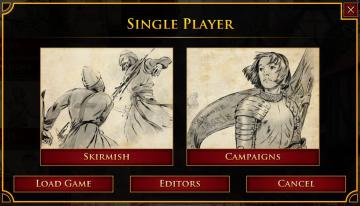
Age of Empires 2 Definitive Edition
The user interface features a prominent title at the top labeled "SINGLE PLAYER," clearly indicating the mode of gameplay. Below this title, two main options ar...
select coop campaign mission
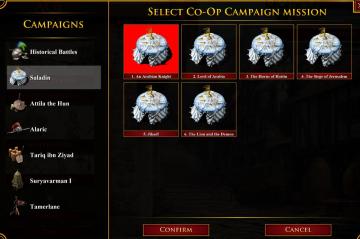
Age of Empires 2 Definitive Edition
The user interface displays various campaign options divided into two sections: the left pane features sidenavigation labels for different campaigns, while the...
match statistics: resources collected (wood, food, gold, stone, trade profit)
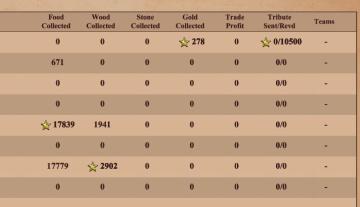
Age of Empires 2 Definitive Edition
The UI features a table layout primarily displaying resource collection and trade statistics. At the top, labels indicate the types of resources: "Food Collecte...
filters in multiplayer lobby: game mode, password, victory type
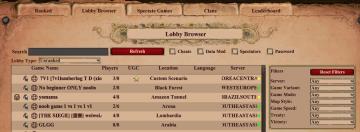
Age of Empires 2 Definitive Edition
The image features a user interface for a game lobby browser with a rustic theme. Search Bar: At the top, there's a search input field for players to find...
in-game main menu, load, save, restart
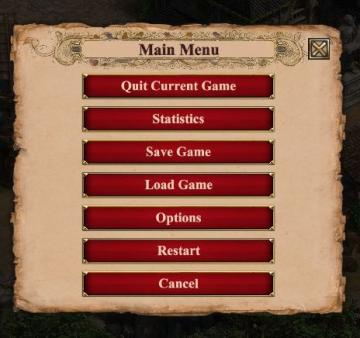
Age of Empires 2 Definitive Edition
The interface presents a Main Menu with a classic, vintage aesthetic, highlighted by ornamental borders and a textured background. The menu features a centraliz...
ranked lobby game settings (single or multiplayer, map size)
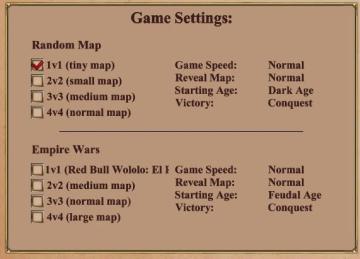
Age of Empires 2 Definitive Edition
The UI features a structured layout with clear categories for adjusting game settings. It is divided mainly into two sections: "Random Map" and "Empire Wars."...
game paused (F3 to unpause)
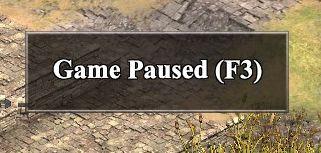
Age of Empires 2 Definitive Edition
The UI label prominently displays "Game Paused" in a large, bold font, ensuring clarity and immediate recognition of the game's status. This message is centered...
scenario editor: terrain editor, brush size
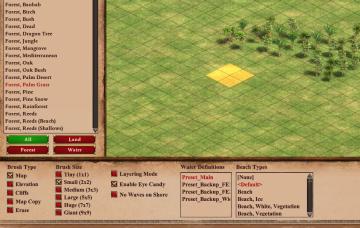
Age of Empires 2 Definitive Edition
The user interface in the image showcases a landscape editing tool used for customizing terrain and environment elements. Left Sidebar: Brush Selectio...
editor scenario, triggers, effect list: add effect for scripted missions
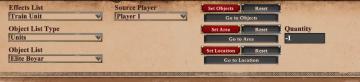
Age of Empires 2 Definitive Edition
The user interface features a series of dropdown menus and buttons, designed for selecting and configuring various game actions. UI Elements: 1. Effect...
editor options: place units, set diplomacy, edit terrain

Age of Empires 2 Definitive Edition
The interface presents a series of labels that serve different functions within the application. Each label is designed as a rectangular button with a distincti...
scenario editor menu: test current scenario
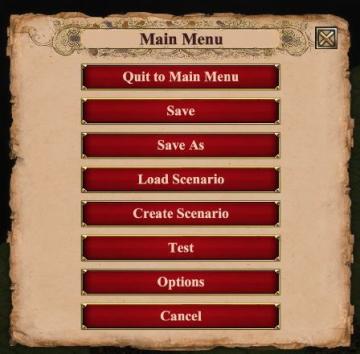
Age of Empires 2 Definitive Edition
The UI features a prominent "Main Menu" label at the top, indicating the primary navigation context. Each button is clearly labeled and arranged vertically for...
scenario editor: disabled technologies and buildings for each player
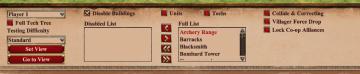
Age of Empires 2 Definitive Edition
The UI features a structured layout designed for managing game settings and options. At the top, a dropdown labeled "Player 1" allows selection of different pla...
scenario editor: change diplomacy settings
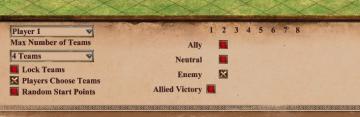
Age of Empires 2 Definitive Edition
The user interface (UI) contains labels and features that facilitate the setup of a multiplayer game. 1. Player Label: Indicates the player being configur...
warning - you are being attacked by another player
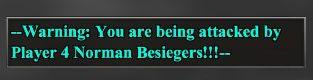
Age of Empires 2 Definitive Edition
The UI features a warning message designed to alert players about an ongoing attack. The text is prominently displayed in a distinctive turquoise color, contras...
are you sure you want to quit the scenario editor?
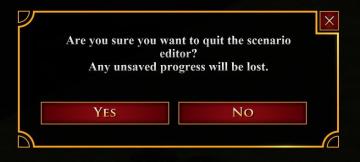
Age of Empires 2 Definitive Edition
The UI displays a confirmation dialog designed to prevent accidental actions within a scenario editor. It features a clear, prominent message asking, "Are you s...
Main menu: continue, start new game,

Getting Over It with Bennett Foddy
The interface presents a minimalist design that prioritizes functionality. The title "Getting Over It with Bennett Foddy" is prominently displayed at the top, e...
resume, settings, quit to menu, quit to desktop
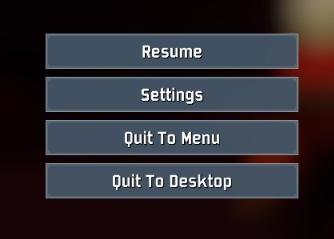
Risk of Rain 2
The user interface features several clearly labeled buttons, each serving a distinct function. 1. Resume: This button allows users to continue their curre...
RoR2 main menu: single player, multiplayer, alternate game modes
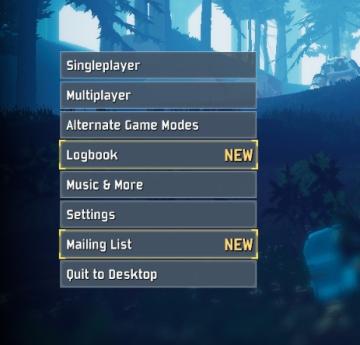
Risk of Rain 2
The UI features a vertical menu layout, which enhances navigation efficiency. Each label represents a distinct function within the game. Singleplayer: A...
settings screen categories (audio, video, gameplay..)

Risk of Rain 2
The UI presents a horizontal layout featuring six distinct labels: "GAMEPLAY," "KEYBOARD + MOUSE," "CONTROLLER," "AUDIO," "VIDEO," and "GRAPHICS." Each label is...
Sponsored
main menu: single player campaigns, multiplayer, learn to play
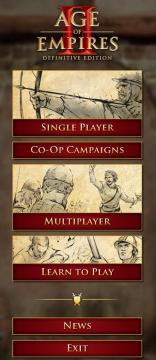
Age of Empires 2 Definitive Edition
The user interface (UI) presents a clear and organized menu for navigating the game "Age of Empires II: Definitive Edition." 1. Title: The top prominently...
overwrite previous saved game? y/n

Duke Nukem 3D Atomic Edition
The interface displayed is for a "Save Game" function, featuring a dark, industrial aesthetic that complements the game's theme. The top section prominently fea...
main menu (save game, load game, settings, exit..)

Duke Nukem 3D Atomic Edition
The user interface (UI) in the image features a bold, stylized title "DUKE NUKEM 3D" prominently displayed at the top, emphasizing the game’s identity. The word...
note: playing with a controller recommended
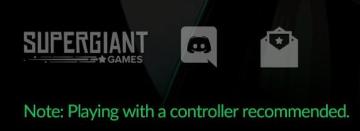
Hades II Early Access
The UI features a prominent logo at the top left corner, identifying "SUPERGIANT GAMES," which serves to brand the game and create a sense of recognition. Adj...
in-game pause (continue, give up, or quit)
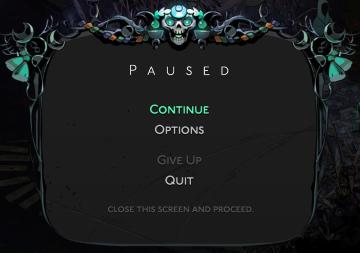
Hades II Early Access
The interface displays a pause menu framed by an ornate, decorative border, suggesting a thematic design. At the top center, the word "PAUSED" is prominently fe...
hades settings categories
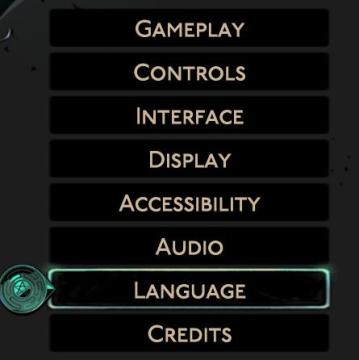
Hades II Early Access
The image displays a vertical menu with various options related to game settings. Each label represents a specific category that users can select to adjust thei...
hades 2 early access main menu

Hades II Early Access
The user interface features a dark and atmospheric design that complements the game's theme. At the top, the title "HADES II" is prominently displayed in a styl...
go out (start a new run)
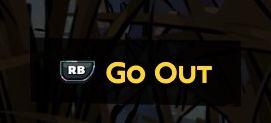
Hades II Early Access
The image features a user interface element prominently displaying the label "Go Out." The text is rendered in a bold, yellow font, emphasizing its importance a...
gameplay settings (vibration, aim assist, god mode..)
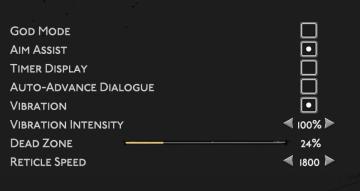
Hades II Early Access
The user interface (UI) features a clean layout with a dark background, promoting readability and focus on functionality. Each label is presented in a clear, bo...
control settings (attack, dash...)
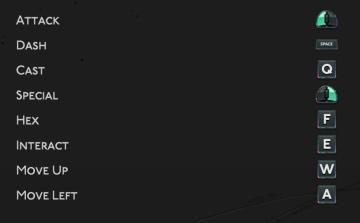
Hades II Early Access
The provided UI features several key labels and functions that are typically used in gaming controls. Each label corresponds to a specific action, enhancing gam...
control prompts: attack, special, cast, dash,...
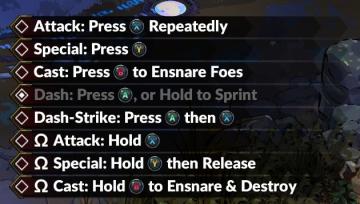
Hades II Early Access
The UI presents a series of commands displayed in a clear, structured list. Each command is accompanied by a recognizable icon, visually representing the requir...
日本語でリセット

Inscryption
画面にはいくつかのUIラベルと機能があります。左側には「◀」という矢印があり、これを使って前のステップに戻ることができる印象を与えます。中央には選択された言語「日...
reset game with English (restart game in selected language)
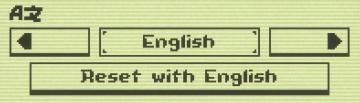
Inscryption
The UI features a minimalistic design with clear labels and simple functionality. 1. Language Selection Area: The top section shows "AZ," likely indicatin...
dialogue text speed, flicker and screen shake settings
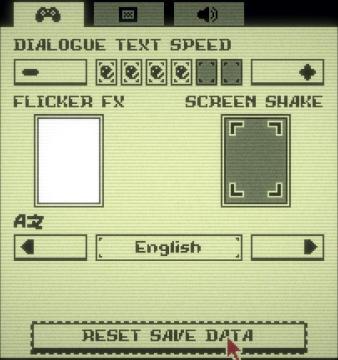
Inscryption
The UI presents various settings for a game with a retro aesthetic. 1. Dialogue Text Speed: This section has a horizontal slider allowing users to adjust t...
talk to doctor Chakwas prompt
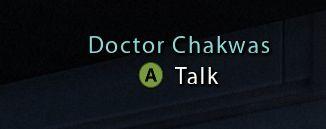
Mass Effect 1
The UI features a label with the name "Doctor Chakwas," indicating the character or NPC being referred to. The text is presented in a clean, modern font, enhanc...
main menu: start new career, exit, extras
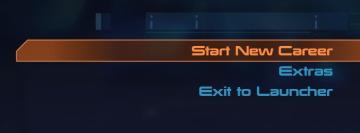
Mass Effect 1
The UI presents three main labels with distinct functions, each crafted for clarity and ease of navigation. 1. Start New Career: This primary option, highl...
saving content. please do not turn off your computer
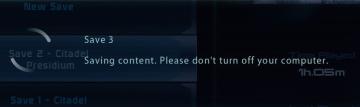
Mass Effect 1
The interface displays several UI labels and features related to the saving process of a game. 1. Save Slots: The section shows multiple save slots labele...
save completed, game saved
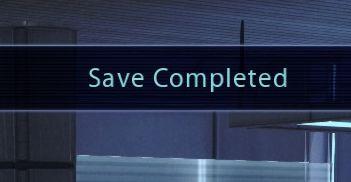
Mass Effect 1
The interface displays a notification message that reads "Save Completed." This label communicates successfully that a saving process has finished, providing re...
launcher (select game, options, exit)
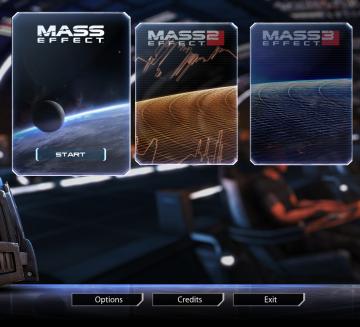
Mass Effect Legendary Edition
The interface presents several key features and labels, structured predominantly to facilitate user navigation through the game options. At the center, the pr...
launcher options (language, subtitles, language,...)
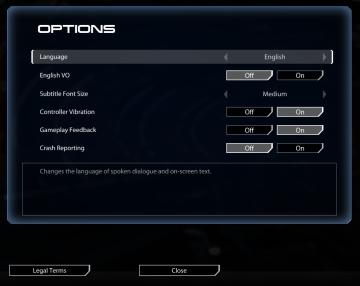
Mass Effect Legendary Edition
The interface features a dark background with a sleek, modern aesthetic. The main title "OPTIONS" is prominently displayed at the top in bold, white font. Below...