The Ultimate Localization Reference
Share practical examples of software localization with other translators
ContributeLatest Images
change display language
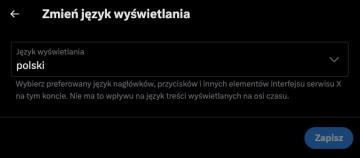
x.com
Interfejs użytkownika przedstawia panel zmiany języka wyświetlania. Na samej górze widnieje nagłówek "Zmień język wyświetlania", wskazujący na główną funkcję ok...
settings categories
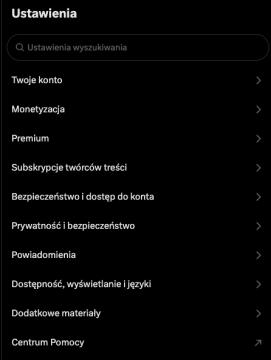
x.com
Interfejs przedstawia sekcję ustawień aplikacji. W górnej części znajduje się pole wyszukiwania oznaczone jako "Ustawienia wyszukiwania", co umożliwia szybkie z...
Configuración de la cámara
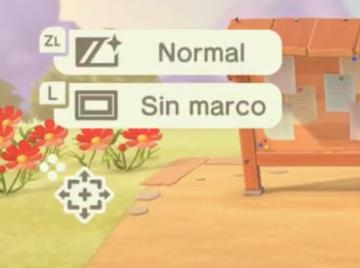
Animal Crossing: New Horizons
La interfaz muestra etiquetas con funciones específicas. En la parte superior, se encuentra un ícono que indica el modo "Normal", accesible a través del botón Z...
settings screen 2
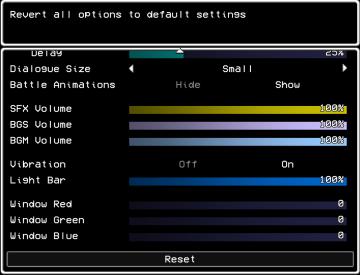
LISA: The Painful - Definitive Edition
The user interface (UI) shown is designed for adjusting game settings, with a clear focus on functionality and accessibility. Here’s a breakdown of its elements...
settings screen 1
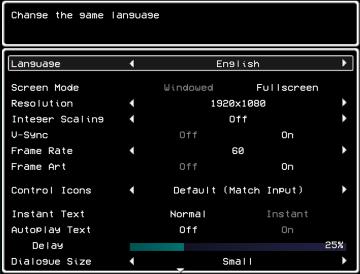
LISA: The Painful - Definitive Edition
The UI in the picture presents a settings menu for a game, focused on various options to customize the gameplay experience. 1. Title Area: The top portion...
video, audio and game settings
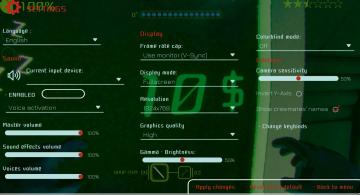
Murky Divers
The image displays a settings menu for a game, characterized by a sleek interface with various adjustable options. Here’s a breakdown of the UI labels and featu...
settings: display, sound and controls (mouse sensitivity etc)

Getting Over It with Bennett Foddy
На изображении представлено меню настроек, содержащее различные параметры, связанные с графикой и звуком. 1. Разрешение позволяет пользователю выбрать ра...
settings: display, sound and controls (mouse sensitivity etc)

Getting Over It with Bennett Foddy
이 화면은 게임의 설정 메뉴로, 다양한 옵션을 조정할 수 있는 UI를 보여줍니다. 왼쪽에는 언어 설정 아이콘이 있으며, 여러 국기를 통해 언어 변경이 가능합니다. 메뉴...
settings: display, sound and controls (mouse sensitivity etc)

Getting Over It with Bennett Foddy
画面には、ゲームの設定メニューが表示されています。左側には設定項目が縦に並んでおり、それぞれが機能を示しています。 1. 解像度 選択された画面解像度を設定...
settings: display, sound and controls (mouse sensitivity etc)
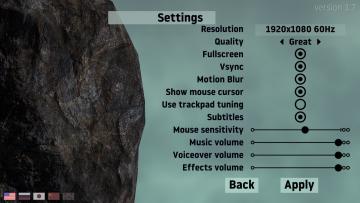
Getting Over It with Bennett Foddy
The image displays a settings interface for a software application or game, designed with a clean and organized layout. Labels and Features: 1. Title "...
Main menu: continue, start new game,

Getting Over It with Bennett Foddy
The interface presents a minimalist design that prioritizes functionality. The title "Getting Over It with Bennett Foddy" is prominently displayed at the top, e...
Rainstorm difficulty is the way the game is meant to be played
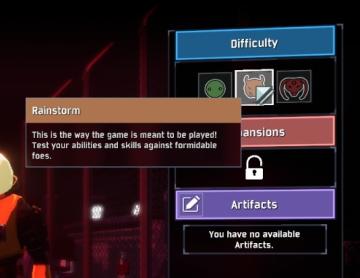
Risk of Rain 2
The UI presents multiple sections, each corresponding to different game settings. The "Difficulty" section is highlighted with a blue label, featuring three sel...
settings screen categories (audio, video, gameplay..)

Risk of Rain 2
The UI presents a horizontal layout featuring six distinct labels: "GAMEPLAY," "KEYBOARD + MOUSE," "CONTROLLER," "AUDIO," "VIDEO," and "GRAPHICS." Each label is...
graphics settings: video quality, texture quality, antialiasing
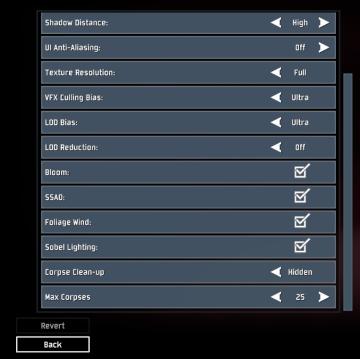
Risk of Rain 2
The interface presents a list of graphical and gameplay settings, designed for user customization. Each setting includes a label indicating its function, accomp...
options menu: change user settings, select mods
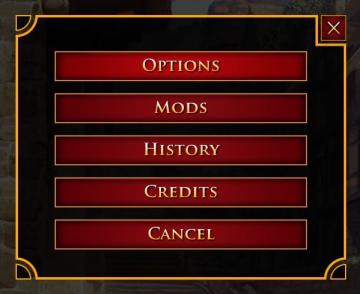
Age of Empires 2 Definitive Edition
The user interface presents a vertical list of labels within a rectangular box with rounded corners. Each label serves a specific function: 1. OPTIONS: Thi...
keyboard controls (jump, crouch, run, open)

Duke Nukem 3D Atomic Edition
The user interface presents a keyboard key configuration layout for a gaming control scheme. 1. Title Bar: The "KEYBOARD KEYS" label is prominently displa...
camera mode - yard settings (select time, fog strength or sun angle)
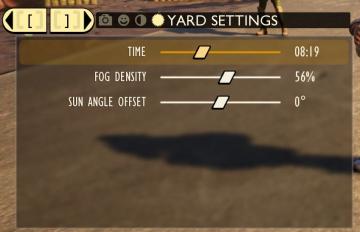
Grounded
The UI features a settings panel labeled "YARD SETTINGS" prominently at the top, using a lightcolored font against a darker background for clarity. This label...
camera mode - switch camera mode or reset factory defaults

Grounded
The UI features several buttons, each serving a distinct function within the interface. 1. V Button "SWITCH TO FREECAM": This button is likely designed t...
camera mode - depth of field, fov, aperture
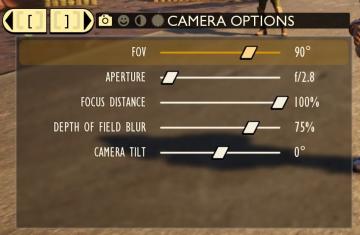
Grounded
The user interface (UI) features labels and sliders designed for adjusting various camera settings. Each label clearly indicates the specific setting: 1. FOV...
main (master) volume, music volume, ambience volume..
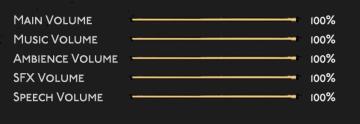
Hades II Early Access
The user interface features a series of horizontal sliders corresponding to different sound settings, each labeled clearly for ease of understanding. 1. Mai...
interface settings (opacity, labels, damage numbers..)
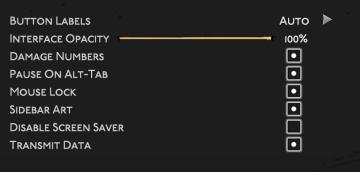
Hades II Early Access
The UI features a clean, dark background that enhances visibility. Key elements include: 1. Button Labels: This label likely indicates settings related to...
hades settings categories
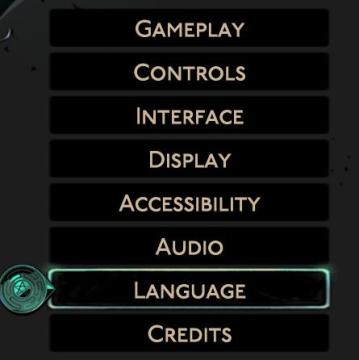
Hades II Early Access
The image displays a vertical menu with various options related to game settings. Each label represents a specific category that users can select to adjust thei...
display settings (fullscreen, resolution, vsync..)
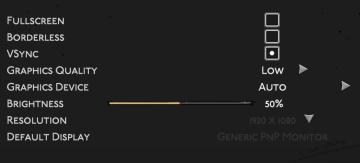
Hades II Early Access
The UI displays various settings related to display and graphics configurations, organized clearly for user interaction. Fullscreen: A toggle option, li...
control settings (attack, dash...)
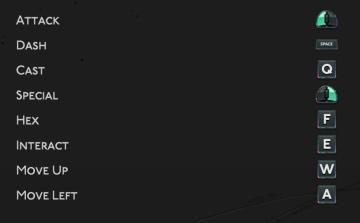
Hades II Early Access
The provided UI features several key labels and functions that are typically used in gaming controls. Each label corresponds to a specific action, enhancing gam...
accessibility settings (subtitles, autofire, mono sound..)
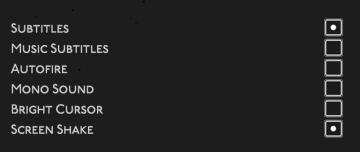
Hades II Early Access
The user interface features a list of options related to audio and visual settings, presented in a simple and clean layout against a dark background. Each optio...
日本語でリセット

Inscryption
画面にはいくつかのUIラベルと機能があります。左側には「◀」という矢印があり、これを使って前のステップに戻ることができる印象を与えます。中央には選択された言語「日...
ウィンドウ非フォーカス時にBGMをポーズ
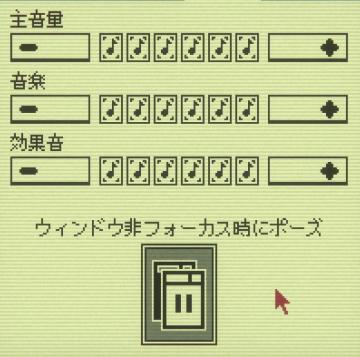
Inscryption
この画像には、音量や音楽設定を調整するためのユーザーインターフェースがあります。各セクションには、次のようなラベルがあります。 1. 主音量: 音の全体的なレベ...
sound settings, pause sounds when window not focused
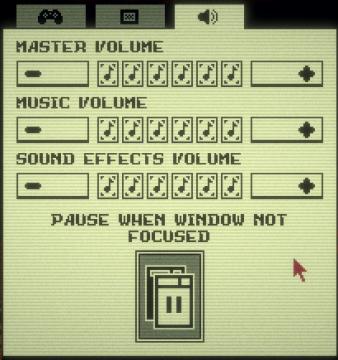
Inscryption
The user interface features a simple layout primarily focused on audio settings. Each section is clearly labeled for clarity and functionality. 1. Volume Co...
reset game with English (restart game in selected language)
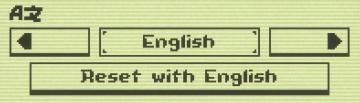
Inscryption
The UI features a minimalistic design with clear labels and simple functionality. 1. Language Selection Area: The top section shows "AZ," likely indicatin...
apply video settings (quality, resolution, brightness, noise effect)
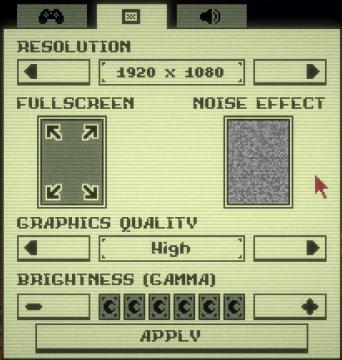
Inscryption
The user interface features a variety of settings related to visual preferences and performance adjustments for a game or application. 1. Resolution: This...
Sponsored
settings categories: game, display, sound, accessibility..

Grounded
The user interface features a horizontal navigation bar labeled "OPTIONS" at the top. Below this, multiple categories are presented as clickable labels, includi...
language settings for spoken language and interface language
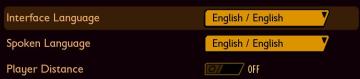
Grounded
The user interface (UI) presents three key settings related to language and player distance, each clearly labeled for easy navigation. 1. Interface Language...
autosave settings: number of saves and save interval

Grounded
The UI features a clean and minimalist design with a dark background and contrasting golden text, enhancing readability. 1. Header Section: "AUTOSAVES" s...
survival settings: show tutorial, show quests, show hotpouch

Grounded
The user interface presents a section titled "SURVIVAL," indicating a categorization of features related to gameplay assistance. 1. Show Tutorials: This l...
online settings: show download code

Grounded
The UI presents a clean and minimalistic design. 1. Status Indicator: The label "ONLINE" prominently indicates the current connection status. This suggest...
display settings: motion blur, field of view, render scale..
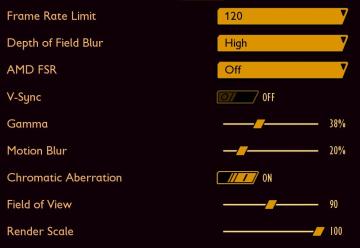
Grounded
The interface features various controls for graphical settings, each accompanied by a clear label indicating its function: 1. Frame Rate Limit: A numeric i...
volume settings: master, music, ui, narration, ambience and more
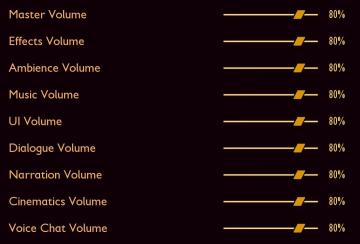
Grounded
The interface consists of various volume control sliders, each labeled for different audio categories. 1. Labels: Each category is clearly labeled in a li...
"read to me" function settings and subtitles settings
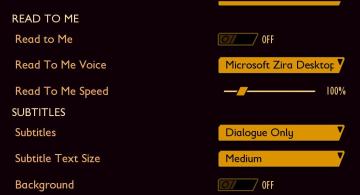
Grounded
The user interface presents a clear layout with labels categorized under "READ TO ME" and "SUBTITLES." 1. Read to Me: This section allows users to enable a...
reticle options

Grounded
The UI features a section labeled "RETICLE," which appears prominently at the top. Within this section, two adjustable sliders are provided for user interaction...
chat text to speech options
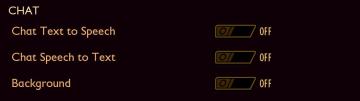
Grounded
The UI features a "CHAT" section with three distinct settings. Each setting has a label that describes its function clearly, promoting user understanding. 1. ...
in-game menu quit, super-quit, respawn, options and settings
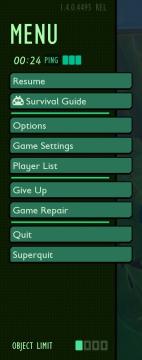
Grounded
The UI presents a structured menu labeled "MENU," positioned prominently at the top. Directly beneath this label is the timer displaying elapsed time (00:24) al...
sound settings, input can be voice activated
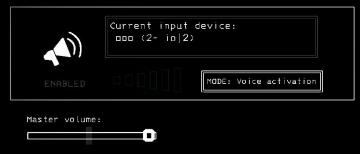
Lethal Company
The UI features a clean and minimalistic design, predominantly using monochromatic tones. 1. Current Input Device Label: Displayed prominently at the top,...
settings - confirm changes or reset all to default

Lethal Company
The user interface features three main labels: "Confirm changes," "Back," and "Reset all to default." 1. Confirm changes: This label typically functions a...
display settings, resolution, brightness settings
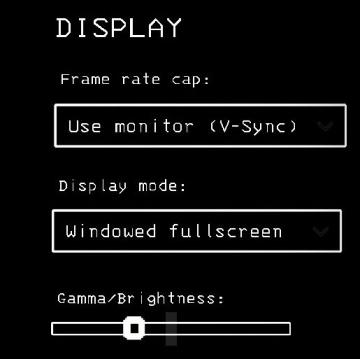
Lethal Company
The interface presents a "DISPLAY" section with a minimalist aesthetic, characterized by a black background and simple white text. Each label and control is des...
music volume, sfx volume

Hotline Miami 2
The user interface features two main volume controls labeled "MUSIC VOLUME" and "SFX VOLUME." Each label utilizes a bold, stylized typeface that draws attention...
video settings, apply changes

Hotline Miami 2
The UI features a vibrant, retroinspired design with a bold color scheme. The labels and options are presented clearly, each serving a specific function: 1. ...
game controls settings

Hotline Miami 2
The UI features prominent labels with bold, colorful fonts, giving a retro aesthetic that enhances visual appeal. Each label signifies a specific function: 1....
game settings, skip scenes that allude to sexual violence

Hotline Miami 2
The UI features a menu layout designed for user settings. The top section, labeled "CONTENT," includes a toggle option marked "ON / OFF" for skipping scenes rel...
difficulty settings: settler, pioneer, veteran, viceroy and locked option
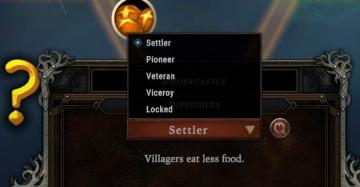
Against the Storm
The UI features a neatly organized dropdown menu for selecting difficulty levels, indicated by a highlighted option "Settler." Each difficulty level—Settler, Pi...
sound settings, mute in background
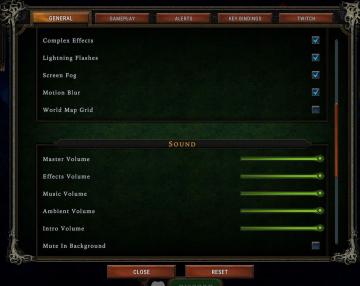
Against the Storm
The interface features a settings menu divided into various sections to manage game effects and sound. General Section Labels: Lists options such as...